The Attributes list contains the various fields under various fields with different field types for the broadest assortment of end user self update layout creation. With Custom Attributes, an administrator can create custom fields and add in to the layout along with the General Attributes.
The Self Update layout configured with
Let us list the default fields under each attribute:
User Profile:
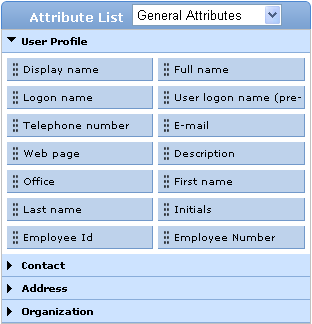
|
Ex: Display name: Enter the desired profile name to be displayed.
User logon name (pre-Windows 2000): The name must be within 20 characters and the following characters are not allowed for usage: \ / [ ] : ; | = , + * ? @ "
Display name; Full name; Logon name; User logon name (pre-Windows 2000); Telephone number; E-mail; Web page; Description; Office; First name; Last name; Initials; Employee Id; Employee Number |
Contact:
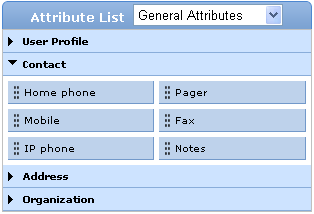
Home Phone; Pager; Mobile; Fax; IP phone; Notes
Address:
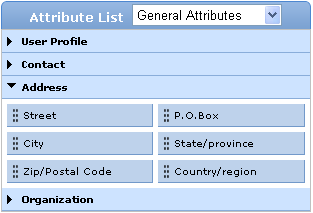
Street; P.O.Box; City; State/Province; Zip/Postal Code; Country/Region
Organization:
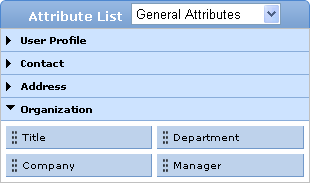
Title; Department; Company; Manager
Administrator can create custom fields under "Custom Attributes" along with the available fields under "General Attributes" with the LDAP name of choice and choose from the following Data Types:
Unicode String
Integer
Boolean
Large Integer
How to create a custom field with custom attributes?
Creating a Field
Click on Configuration -->>Administrative Tools -->> Self Update Layout
Click the ![]() Edit Icon next to the desired layout to add a custom
field.
Edit Icon next to the desired layout to add a custom
field.
Select "Custom Attributes" from the "Attribute List" Drop-Down menu.
Enter the "Display Name" of the attribute in the Display Name box.
Enter the "LDAP Name" of the attribute in LDAP Name box.
Select the "Data Type" from the drop down menu.
Click on Add.
The custom field is displayed under Custom Attributes.
Click the custom field on the left and drag & drop in to the layout page on the right.
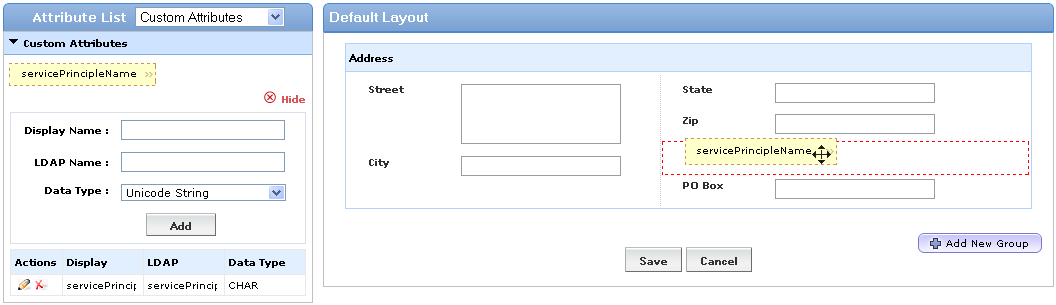
Instantly a "Field Selection" popup will appear. Administrator can customize the field properties.
Click on Save.
Modifying a Field
Click on Configuration -->>Administrative Tools -->> Self Update Layout
Click the ![]() Edit Icon next to the desired layout to modify a custom
field.
Edit Icon next to the desired layout to modify a custom
field.
Select "Custom Attributes" from the "Attribute List" Drop-Down menu.
Click the ![]() Modify Icon next to the desired custom field.
Modify Icon next to the desired custom field.
Make your changes and Click on "Update".
Deleting a Field
Click on Configuration -->>Administrative Tools -->> Self Update Layout
Click the ![]() Edit Icon next to the desired layout to delete a custom
field.
Edit Icon next to the desired layout to delete a custom
field.
Select "Custom Attributes" from the "Attribute List" Drop-Down menu.
Click the ![]() Delete Icon next to the custom field to be deleted.
Delete Icon next to the custom field to be deleted.
Copyright © 2025, ZOHO Corp. All Rights Reserved.