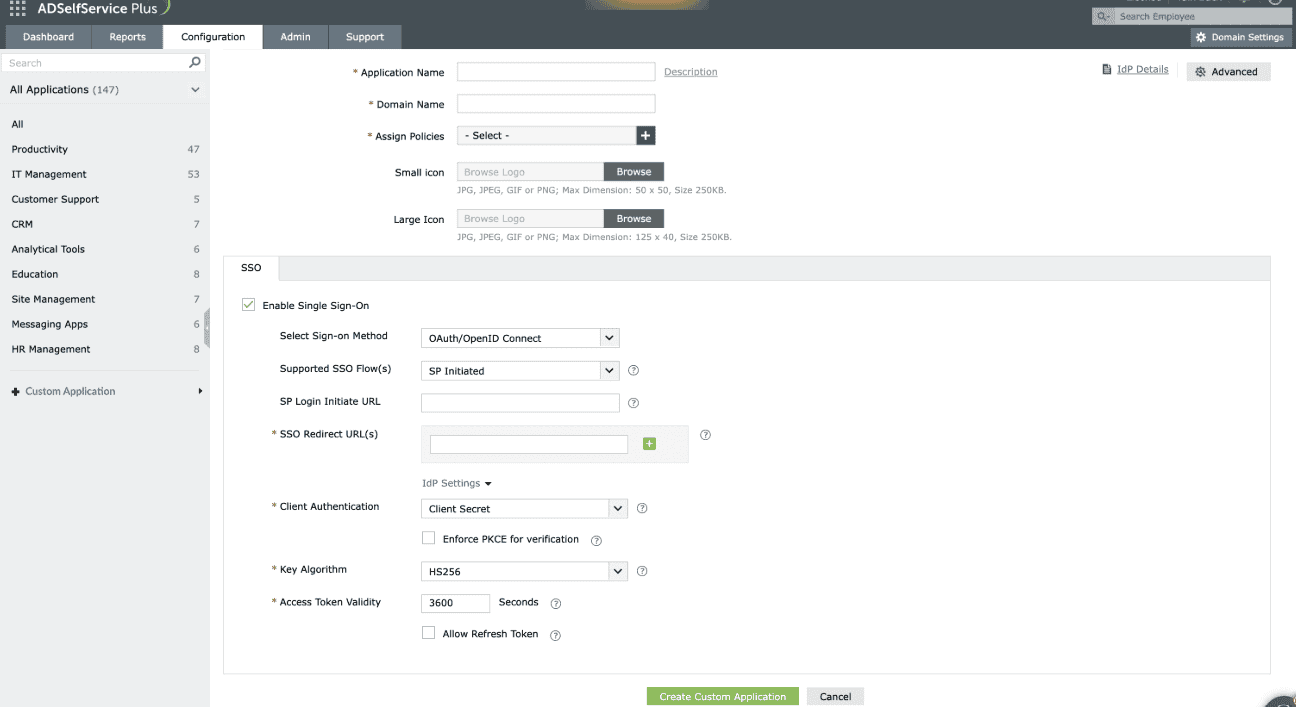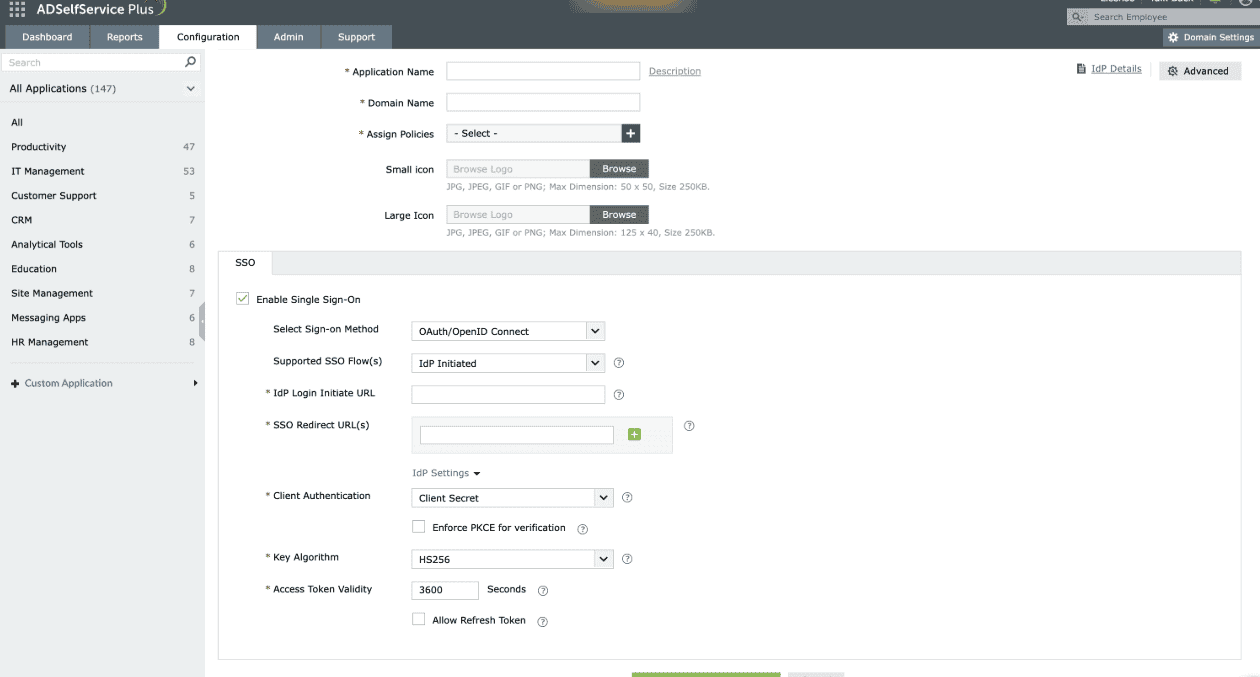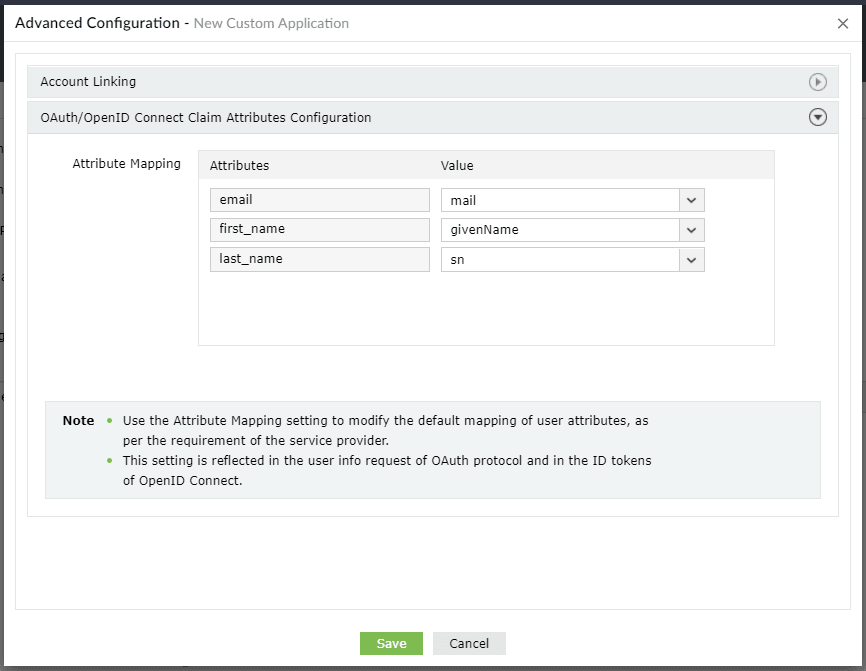ADSelfService Plus supports SSO logins to any OAuth or OpenID Connect-enabled custom enterprise application. In this document, get the steps to configure OpenID Connect-based SSO for custom applications.
- Log in to ADSelfService Plus using administrator credentials.
- Navigate to Configuration > Self-Service > Password Sync/Single Sign On.
- Click Add Application.
- Click the Custom Application option in the left pane.
- Enter a suitable Name and Description for the application.
- Enter the Domain Name for your application account. For example, if your username is johndoe@thinktodaytech.com, then thinktodaytech.com is your domain name.
- Choose the policies you want to assign from the Assign Policies drop-down.
- You can also add a small or large icon of the application, if desired.
- Under the SSO tab, select Enable Single Sign-On.
- From the Select Sign-on Method drop-down, choose OAuth/OpenID Connect.
- From the Supported SSO Flow drop-down, choose SP-Initiated or IdP-Initiated.
Note: It is advisable to contact the support team of your SP application and verify the supported SSO flow(s) before choosing the supported SSO flow.
If selecting SP-Initiated flow
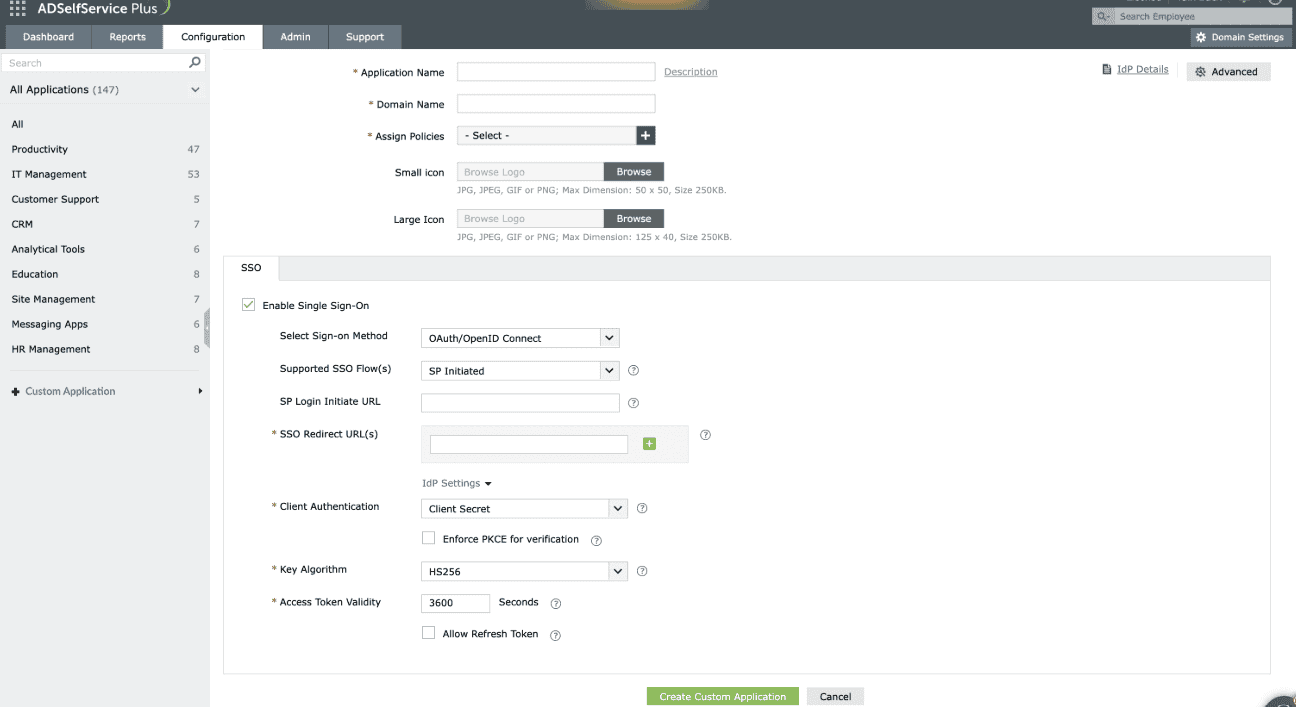
- Enter the URL of the service provider's login page in the SP Login Initiate URL field.
Note: Some apps require sign-in to begin from their login page, known as SP-initiated login. Users are first directed to the app's login page, specified in the SP Login Initiate URL field, after which the SP redirects them to ADSelfService Plus, the identity provider (IdP) for authentication.
If selecting IdP-Initiated flow
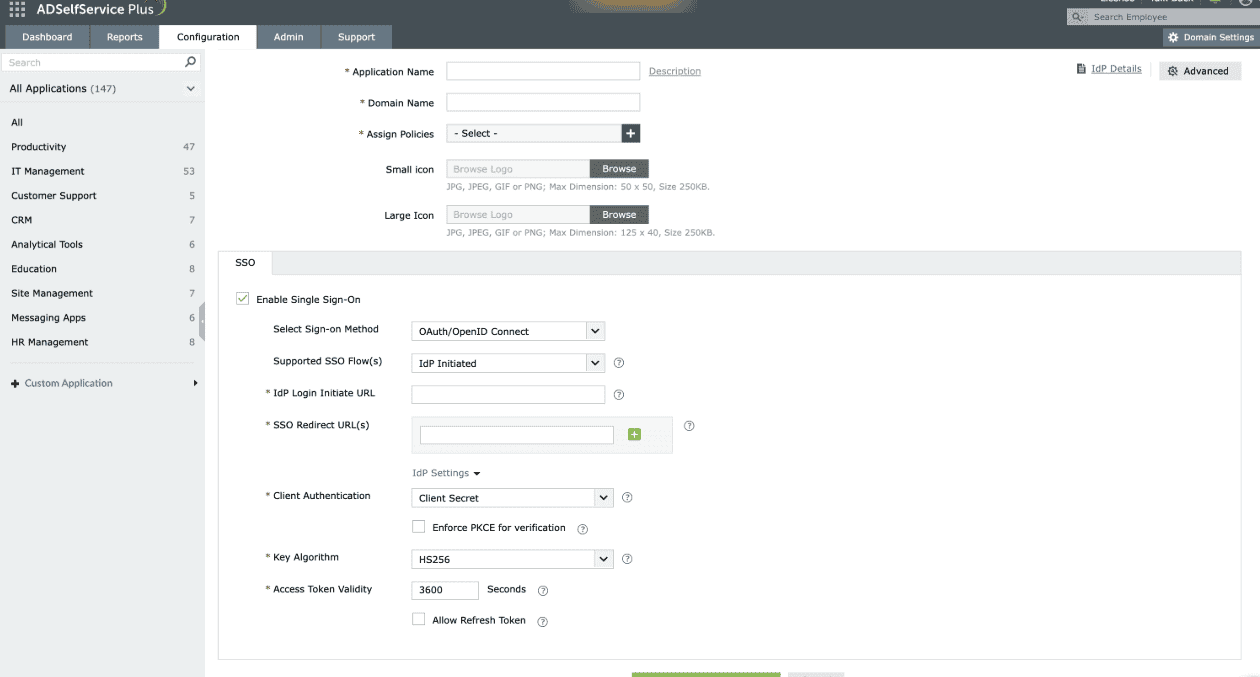
- Enter the application portal's login URL in the IdP Login Initiate URL field.
Note: The IdP Login Initiate URL is used to send the id_token from the IdP to the SP. Once this URL is configured, users will be able to log in to the SP by clicking that particular application in the ADSelfService Plus user portal.
- In the SSO Redirect URL(s) field, enter all the available Authorization redirect or callback URLs obtained from your SP in step 2 of the prerequisites. The URL(s) can be found in the SP's OAuth/OIDC SSO configuration page.
- From the Client Authentication drop-down, choose the client authentication method as per service provider (SP) requirement. This mode determines how the IdP will authenticate the SP's access token request.
- Enable the Enforce PKCE for verification checkbox to enhance security during the token request verification process. This option is applicable for all client authentication modes except None.
- Upon choosing the Private Key JWT as the client authentication method, ADSelfService Plus will need the JWKS URL details from the SP to obtain the public key, which will then be used to verify the signature.
- From the Key Algorithm drop-down, choose the appropriate algorithm: HS256, RS256, RS384, or RS512.
Note: The Key Algorithm is the algorithm used to sign tokens, such as the id_token or access_token. Using an algorithm to sign tokens ensures the token's integrity and authenticity.
HS256: A symmetric algorithm that uses one shared secret (i.e. client_secret generated during custom application creation in IdP), to sign and validate the token instead of using a public key pair.
RS256: RSA signature with SHA-256. It is an asymmetric algorithm which uses a public or private key pair, generated and managed by IdP (the IdP uses the private key to generate the signature, and the application uses a public key to validate the signature).
RS384: Same as RS256, except this uses a SHA-384 hashing algorithm for creating the RSA signature.
RS512: Same as RS256, except this uses a SHA-512 hashing algorithm for creating the RSA signature.
- The Access Token Validity field is set to 3600 seconds by default. You can change this value if required.
Note: Access Token Validity denotes the time limit for which the token sent by the IdP will be accessible by the SP.
- Click the Allow Refresh Token check box to allow the SP to obtain access tokens without needing the user to re-authenticate every time.
- Click Advanced Configuration in the top-right corner.
- Under OAuth/OpenID Connect Claim Attributes Configuration, map the attributes as given in the screenshot below.
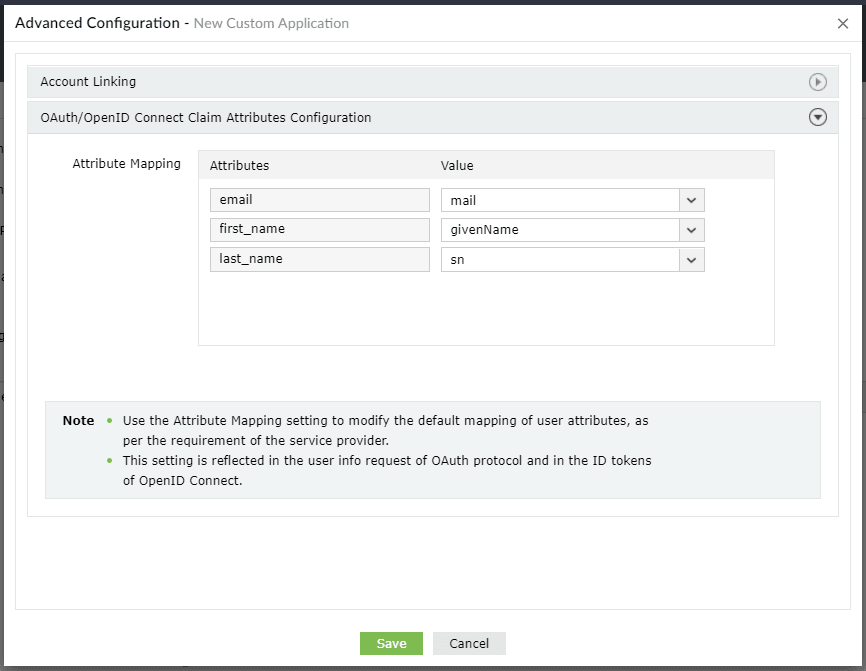
- Click Create Custom Application.
The users who fall under the policies you chose in step 7 can now sign into the custom application from their user portal using SSO.